How to redirect your podcast after migration
Redirect the RSS feed from Anchor
- Log into your Anchor dashboard and click Settings:
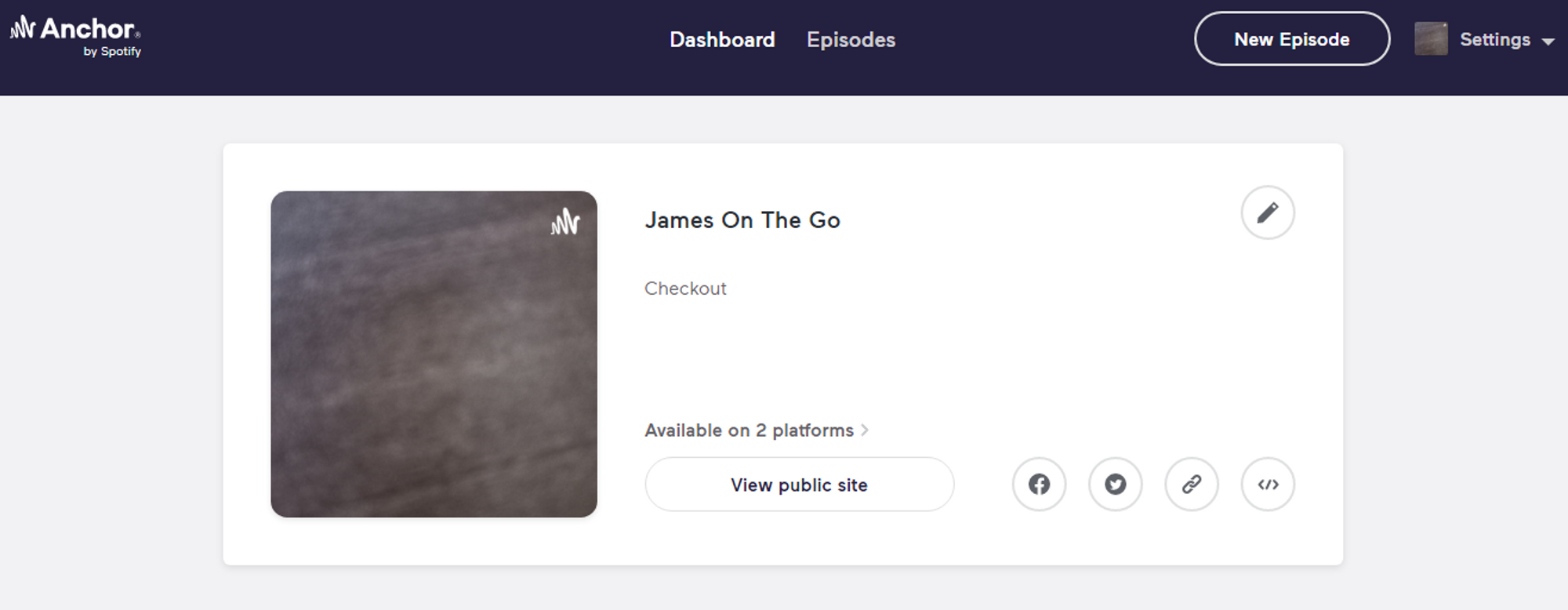
2. Select Podcast availability from the menu:

3. Enter your Afripods RSS feed URL and click Redirect my podcast:

NOTE: We recommend waiting 2 weeks before cancelling your account with Anchor. This will give all the podcast listening platforms enough time to pick up on the changes and move your podcast subscribers to the new RSS feed.
Redirect the RSS feed from Buzzsprout
- Log into your Buzzsprout dashboard and click Podcast Settings:
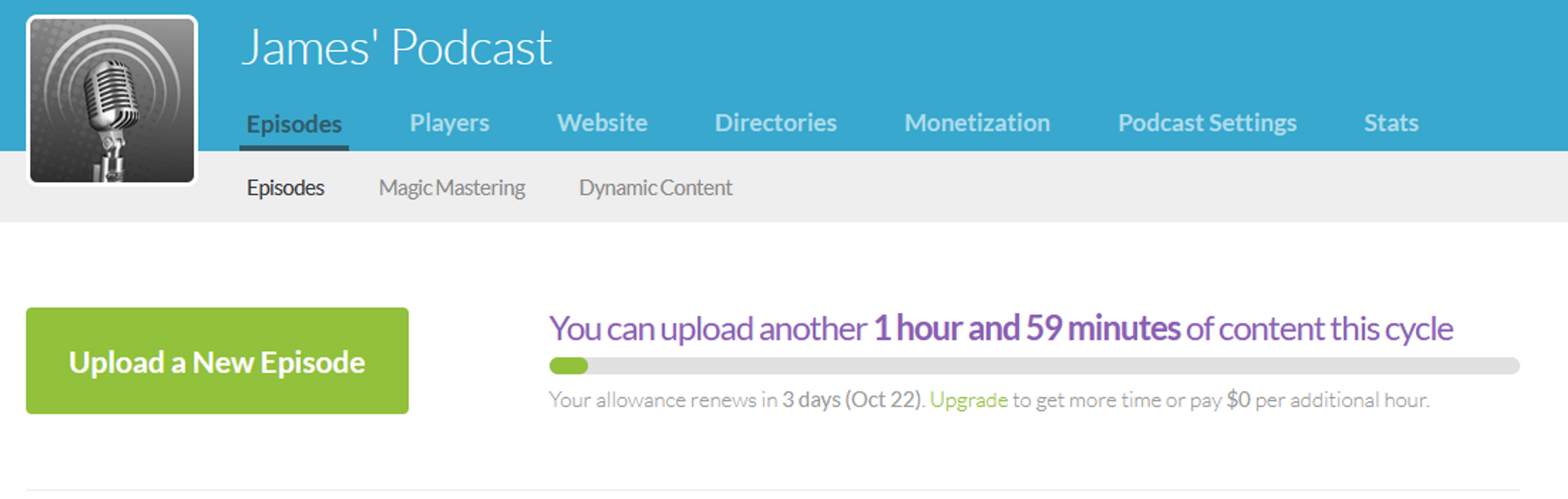
2. Select Cancel / Redirect Podcast (don't worry, clicking this button won't affect your podcast's availability)

3. Select Redirect your podcast feed to follow the onscreen prompts :

Redirect the RSS feed from Podbean
- Sign into your Podbean dashboard and go to Settings > Feed:

2. On the Feed page, select Advanced Feed Settings and paste the Afripods RSS feed URL as shown below:
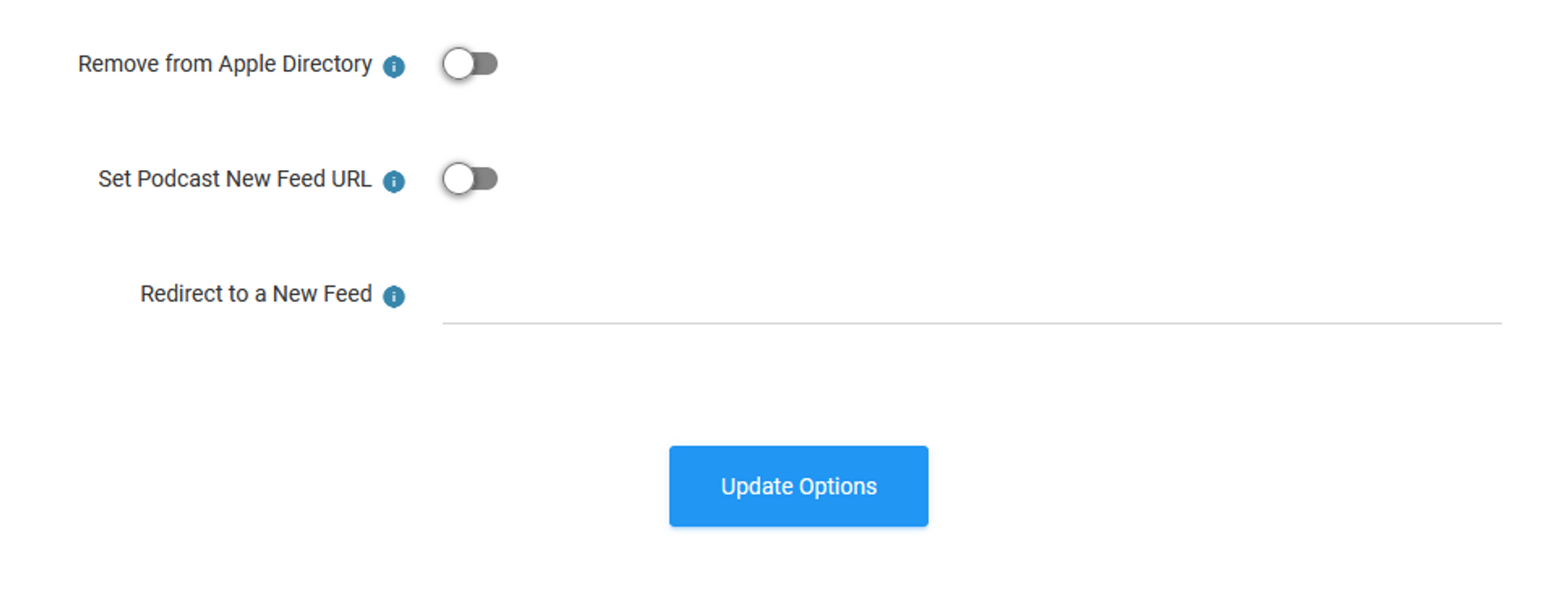
3. Click Update Options
Redirect the RSS feed from Libsyn
- Sign into your Libsyn dashboard and select Settings in the main menu
2. Select Redirects from the sidebar menu
3. Paste your new Afripods RSS feed URL and click Save
Redirect the RSS feed from SoundCloud
- Sign into your SoundCloud dashboard and go to Settings > Subscriber Redirect and enter the Afripods RSS feed URL:

2. Please note that SoundCloud archivegs the files in your RSS over 450 episodes, so any episodes over this number will not be available for import.