How to publish multiple episodes on Afripods
- Go to the log in button (shown in the picture below) and click Login/Register.

2. If you have an account, input your email and password and click log in.
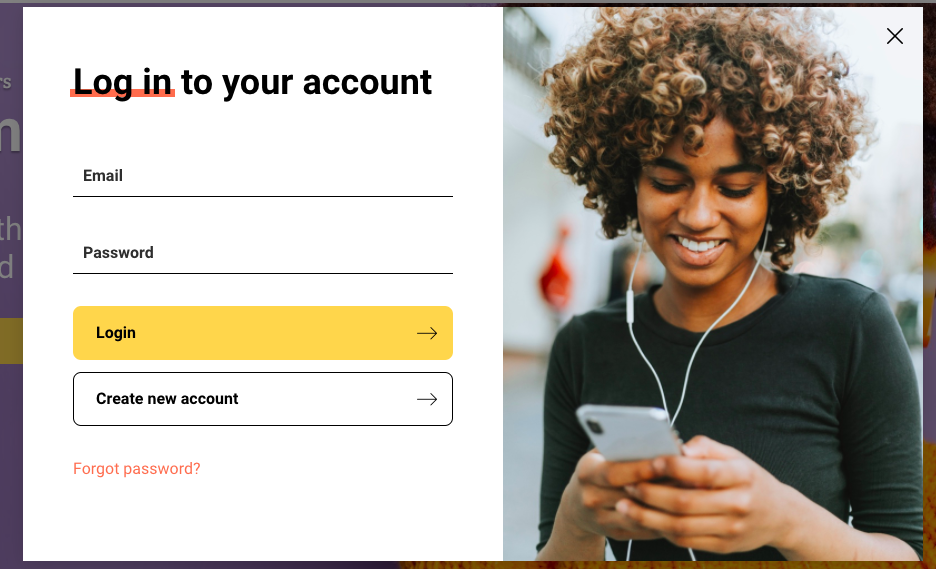
3. Once you click log in, you will be led to your account page shown below.

4. Click the content tab at the top. This will lead you to the episodes and podcasts page . Click episodes. You will see the list of your published episodes. Click add multiple episodes on the right.
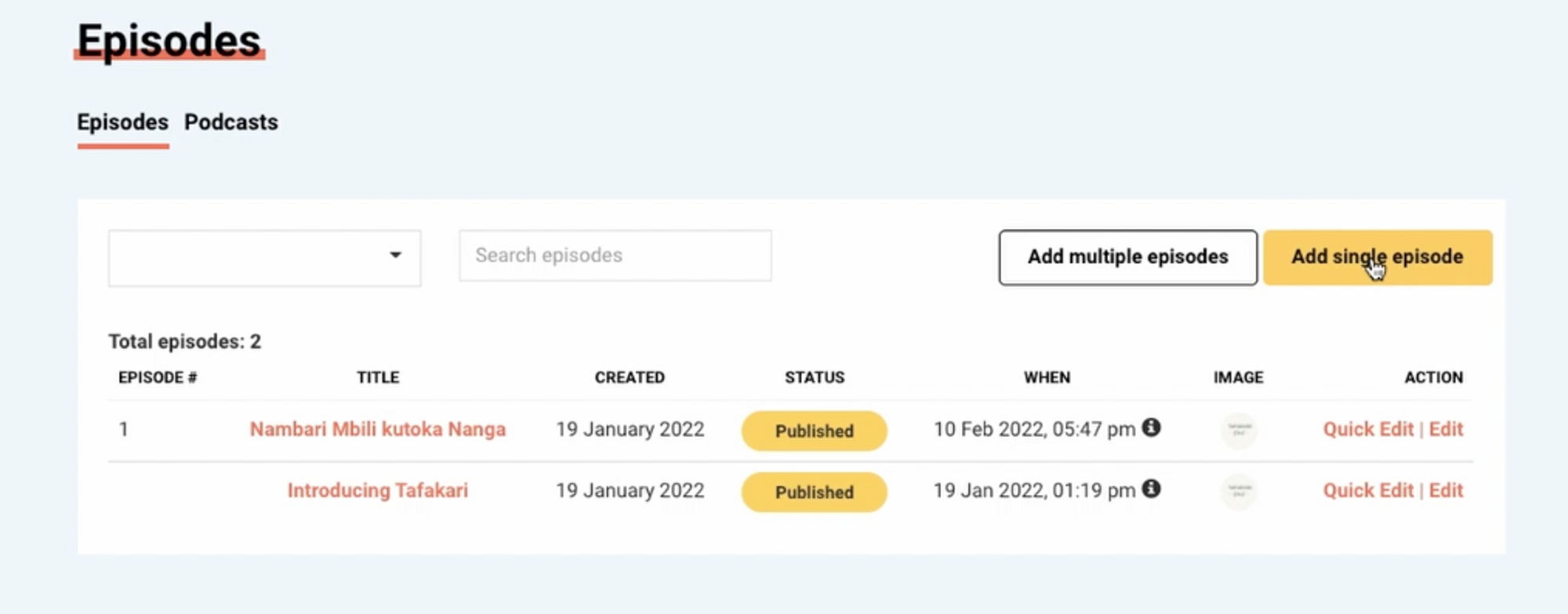
5. Next, you will need to select the podcast where you would like the multiple episodes to feature.
6. You will then drag and drop your episodes here or upload the audio files from your local drive.
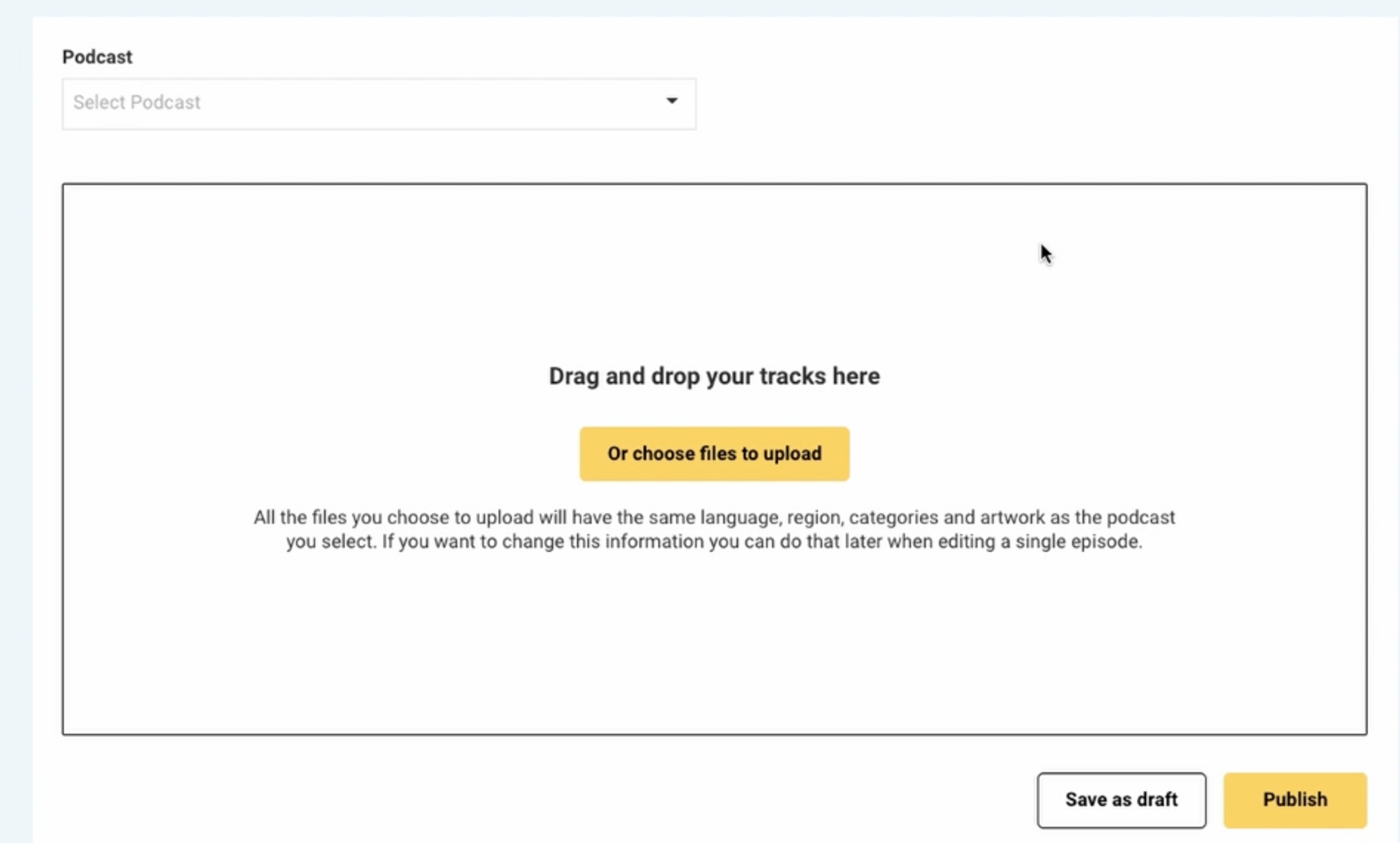
7. The selected episodes will start uploading. Once all episodes have uploaded to 100%, you will be able to edit the episode details such as the title and episode number. Fill in the episode numbers. This will help you to order publish the episodes in the correct order.
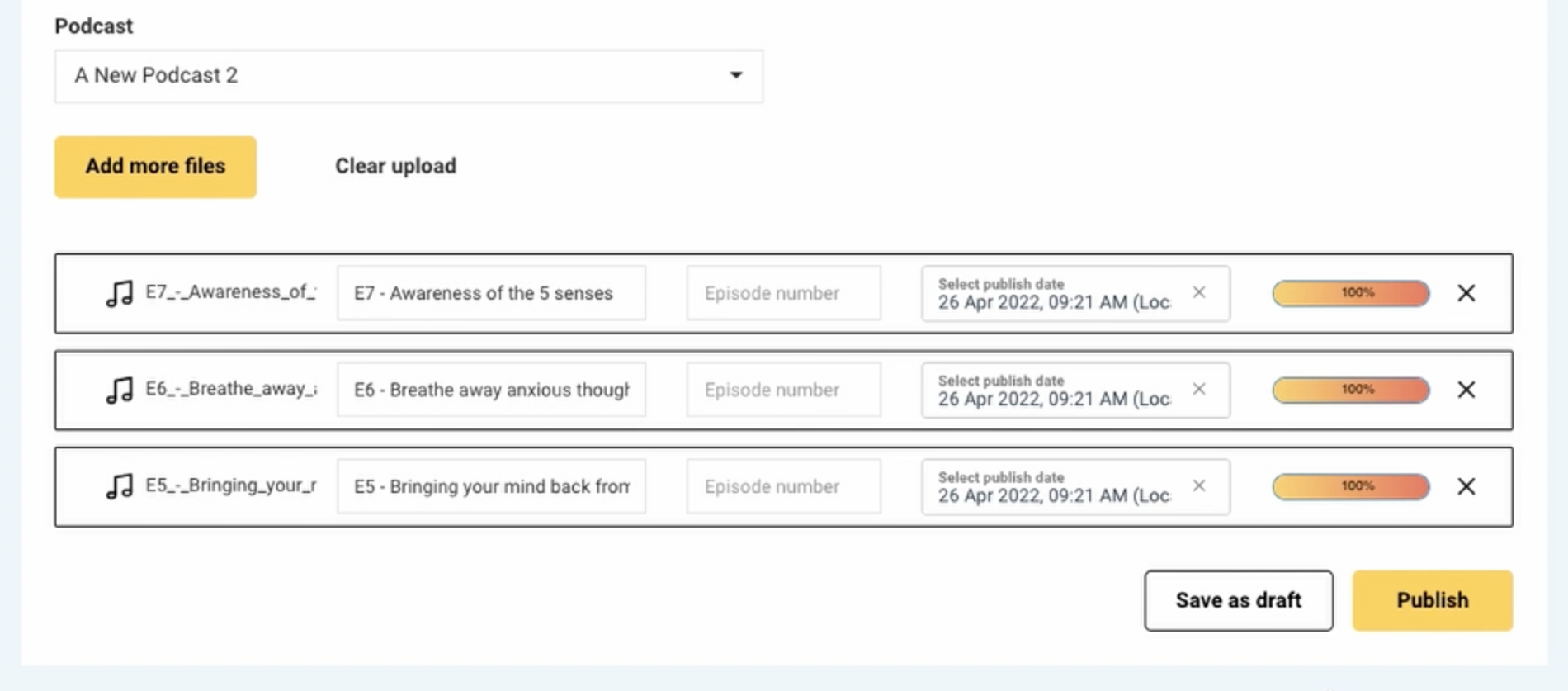
8. You will be able to save as a draft or publish immediately. When you click publish, your bulk episodes will be published successfully as shown below.
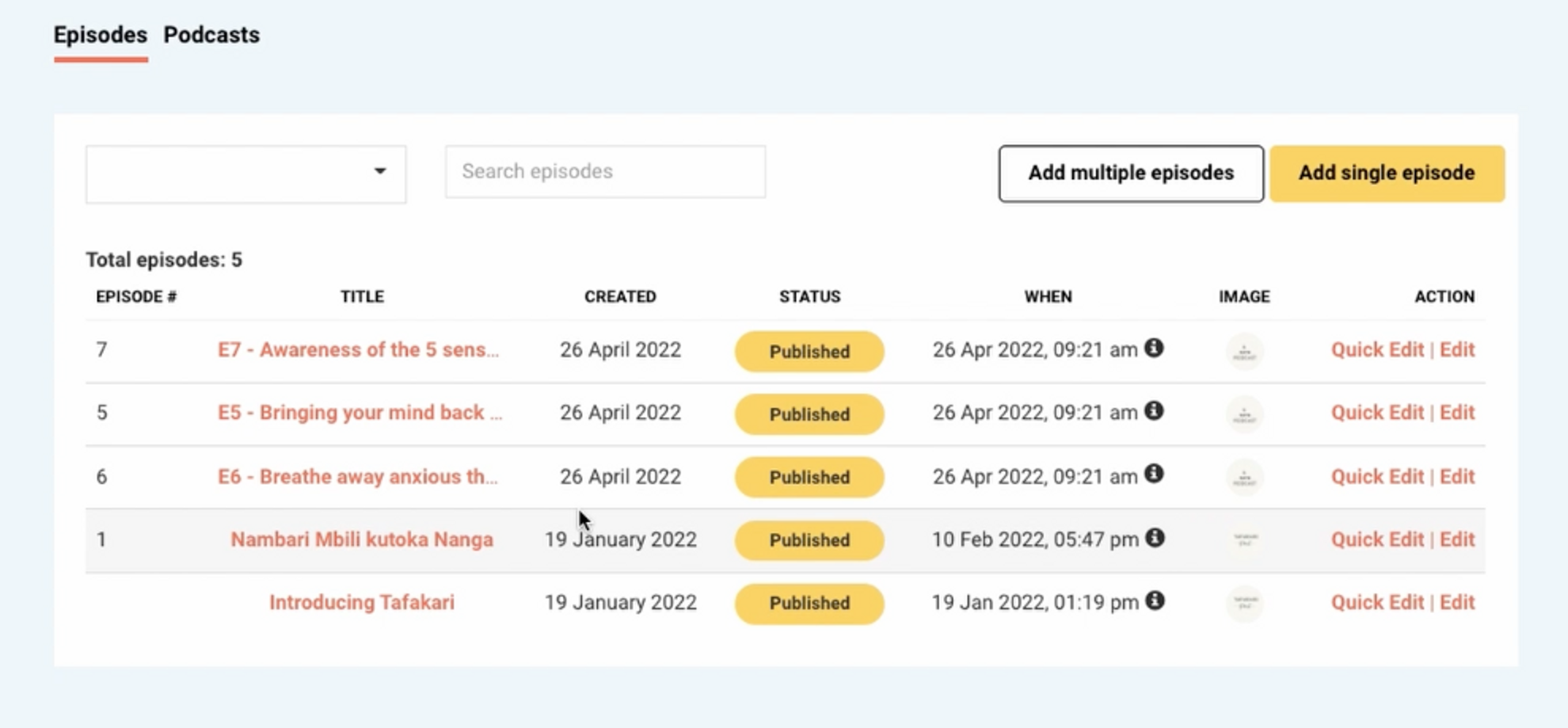
9. To edit other details such as episode description, click the edit button on the right. This will open the selected episode page as the one shown below;
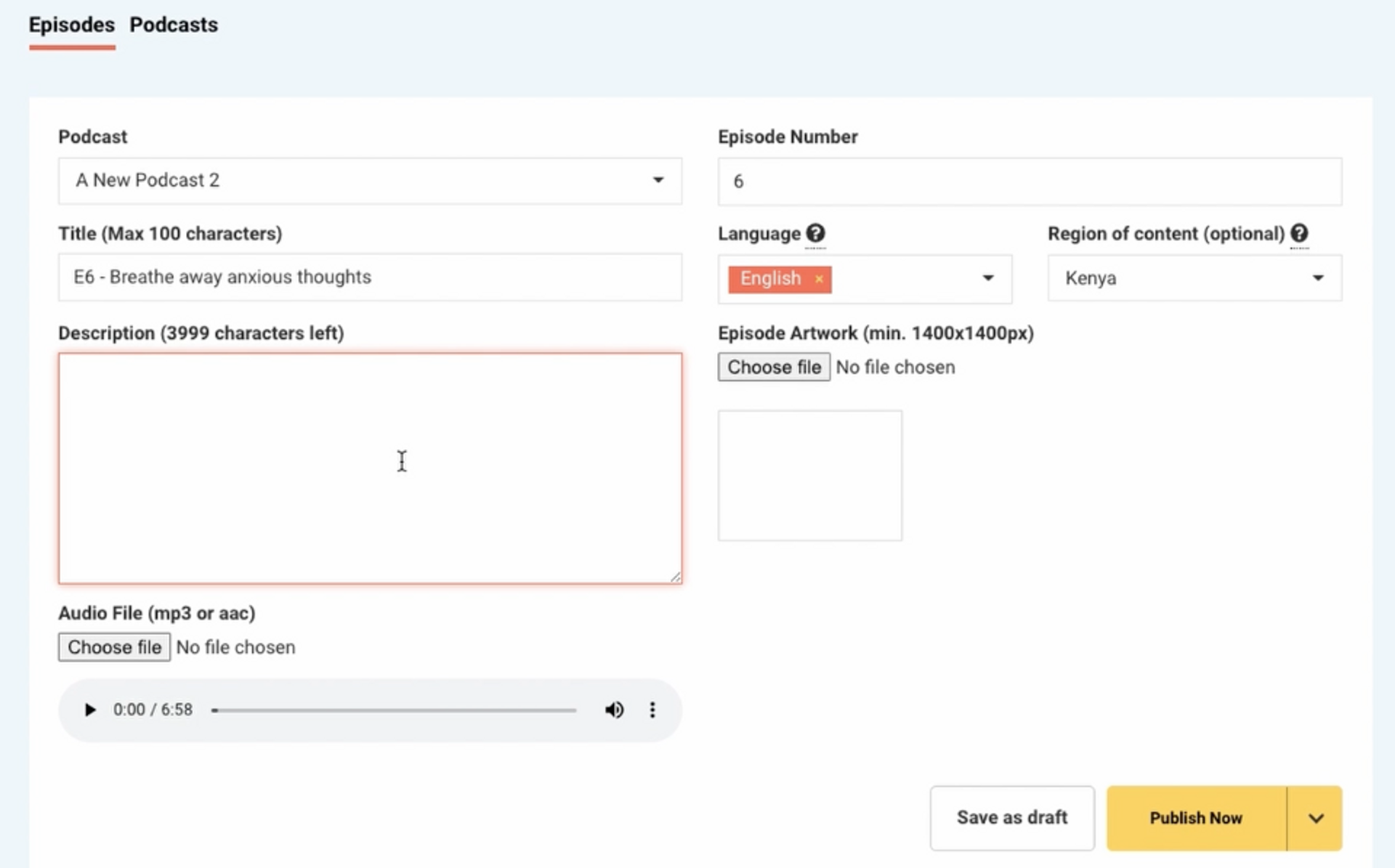
10. Fill in any missing information such as description. You can also edit other details such as the episode number, title, language, region of content, episode artwork or audio if you would like. When you are happy with all the details provided, click Publish Now. This will save any changes you have made.