How to distribute your RSS Feed to other platforms
Distributing your podcast is essential for its success. By using multiple channels to distribute your podcast, you can reach a wider audience, increase your visibility, build a loyal following, and generate revenue.
Here is how you can distribute your podcast hosted on Afripods to other platforms.
How to submit your RSS to Apple Podcasts
- Go to the log in button (shown in the picture below) and click Login/Register.

2. Input your email and password and click log in.
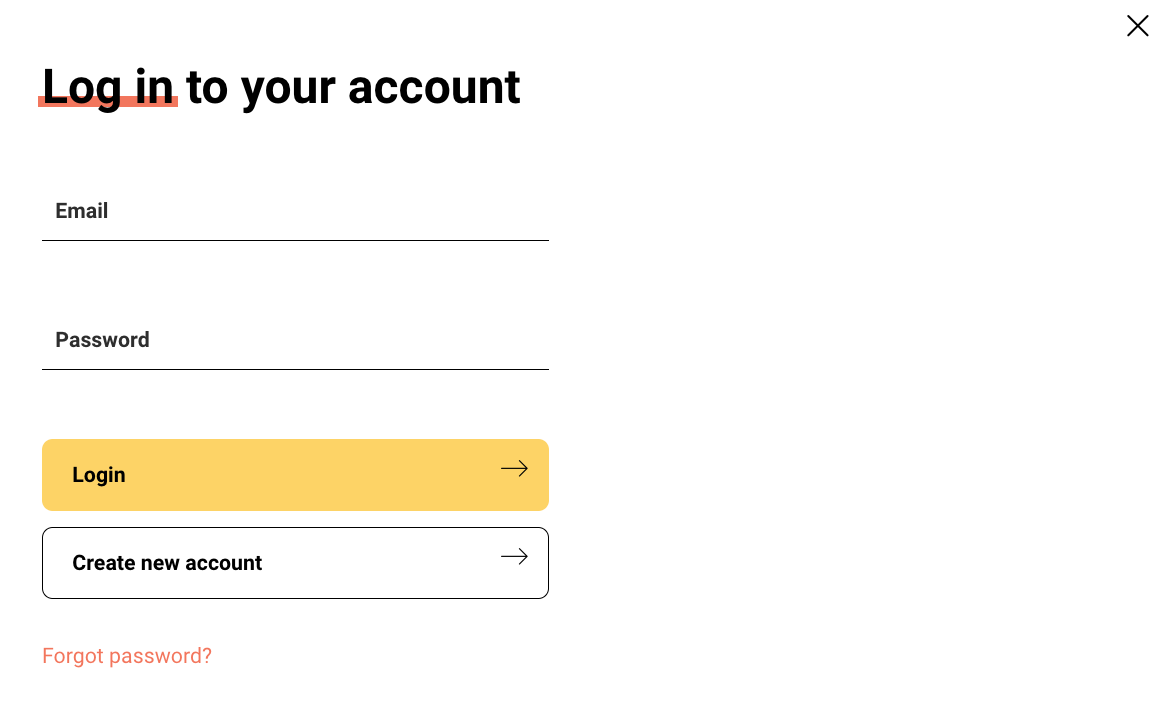
3. After filling in your details, click continue and this will lead you to your account page shown below.
4. Click the content tab at the top. This will lead you to the episodes and podcasts page. Click on Podcasts.
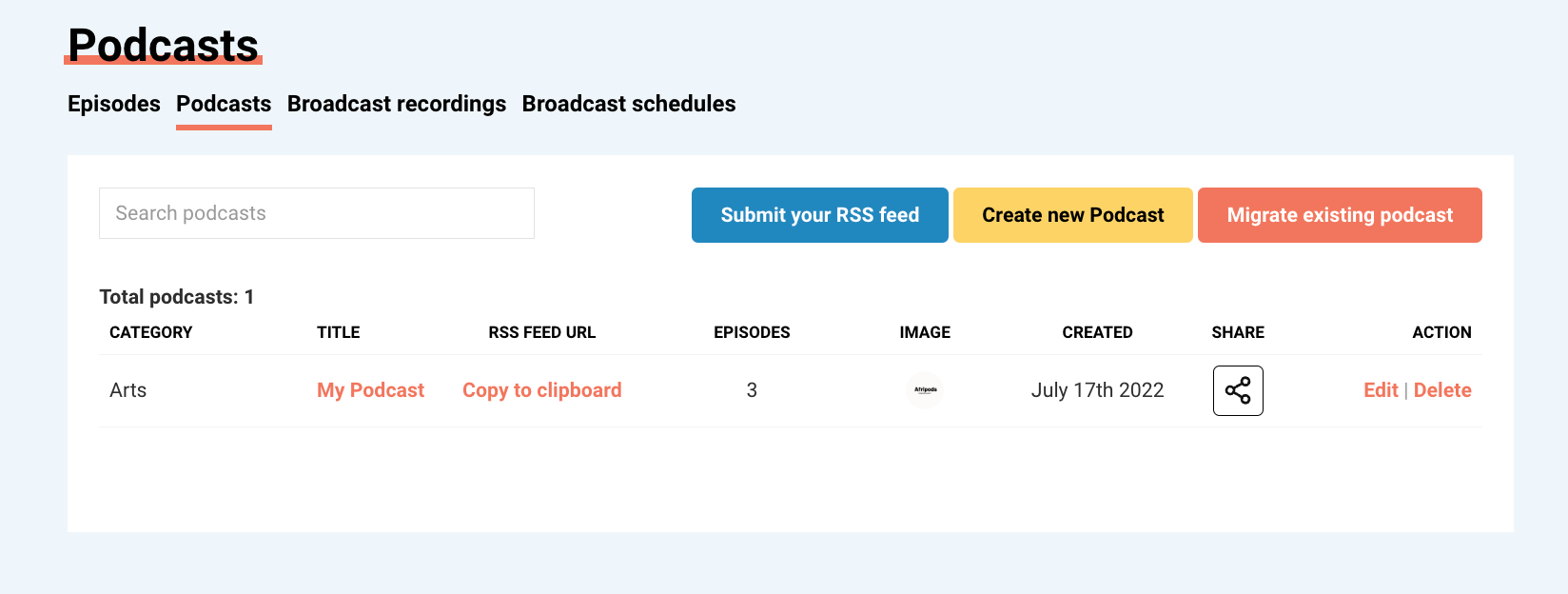
5. The next step will be to locate your Afripods Podcast RSS feed. Next to the podcast that you would like to redistribute to Apple Podcast, click “copy to clipboard” under RSS Feed URL. This will copy your RSS feed URL that will be used in the next steps.
6. Go to podcastsconnect.apple.com and log in with your Apple ID, or create one if you haven’t already.
7. Hit the big plus (➕) button in the top left corner, paste your Afripods Podcast RSS feed, and then “Verify”.
8. As long as your feed is valid you should see your podcast’s details like artwork, categories, host etc
9. Apple Podcasts may request for some time to process your show details. In this case, check your draft submission later before continuing with the following step.
10. Press the “Submit” button and you’re all done.
11. Wait up for email confirmation from Apple that your show has been accepted into the directory
How to submit your RSS to Spotify
- Go to the log in button (shown in the picture below) and click Login/Register.

2. Input your email and password and click log in.
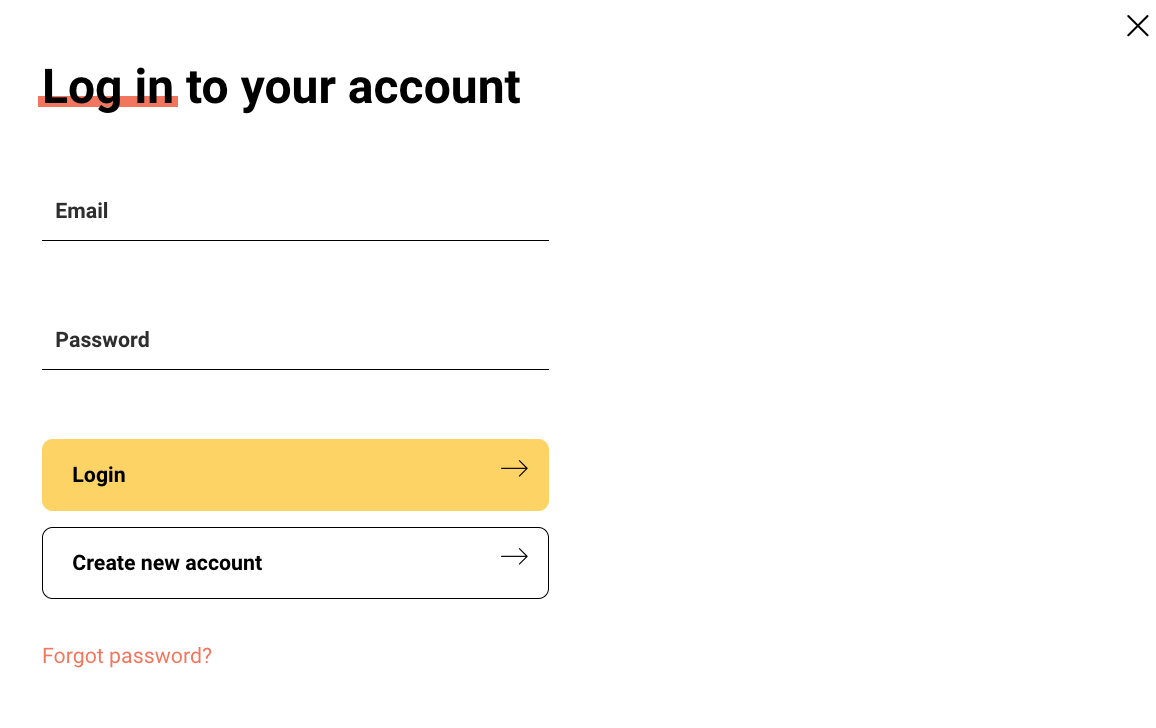
3. After filling in your details, click continue and this will lead you to your account page shown below.

4. Click the content tab at the top. This will lead you to the episodes and podcasts page. Click on Podcasts.
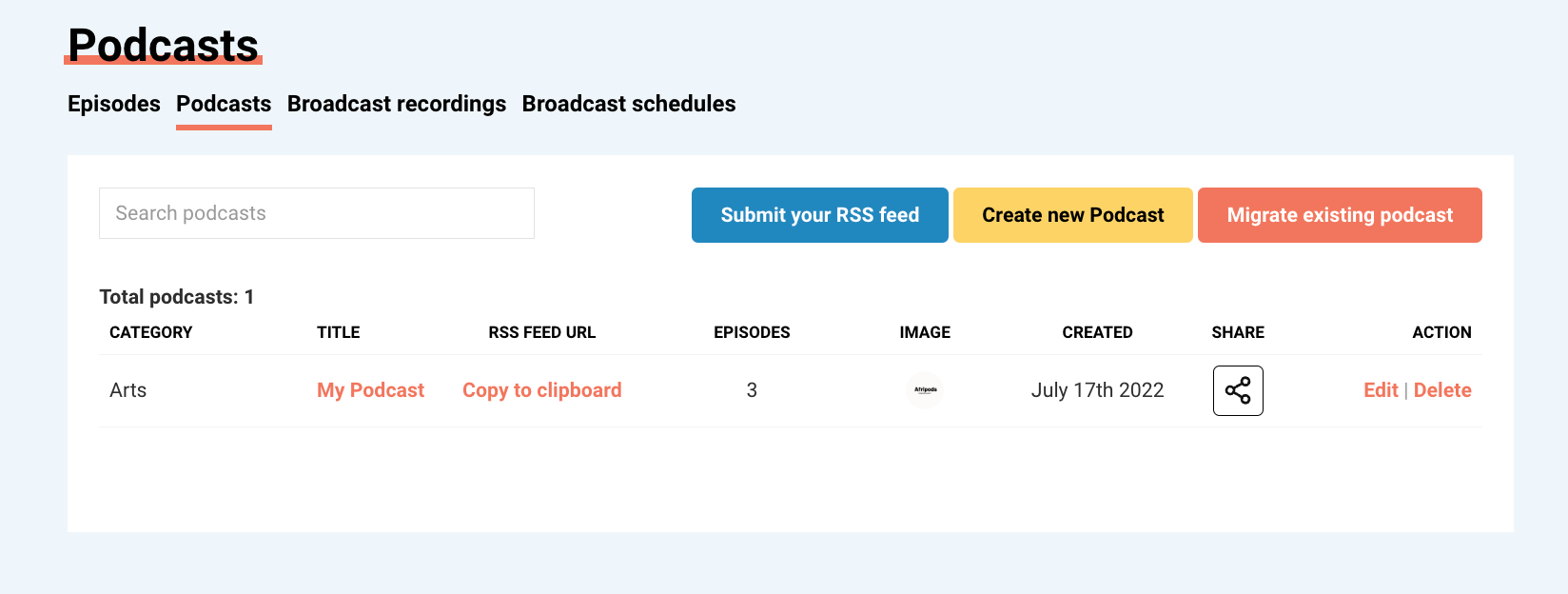
5. The next step will be to locate your Afripods Podcast RSS feed. Next to the podcast that you would like to redistribute to Spotify, click “copy to clipboard” under RSS Feed URL. This will copy your RSS feed URL that will be used in the next steps.
6. Head to https://podcasters.spotify.com/ and log in or create an account if it’s your first time.
7. Then check through the terms and conditions, check the box, and click I accept.
8. Next, you’re asked to enter your RSS feed. Paste your Afripods Podcast RSS feed.
9. Here, you have to fill out four sections – the country where the podcast is produced, your primary language, your provider (you can select ‘Other’) and pick a category.
Submit your info and you will receive a notification that your podcast is now on spotify.
How to submit your RSS to Google Podcasts
- Go to the log in button (shown in the picture below) and click Login/Register.

2. Input your email and password and click log in.
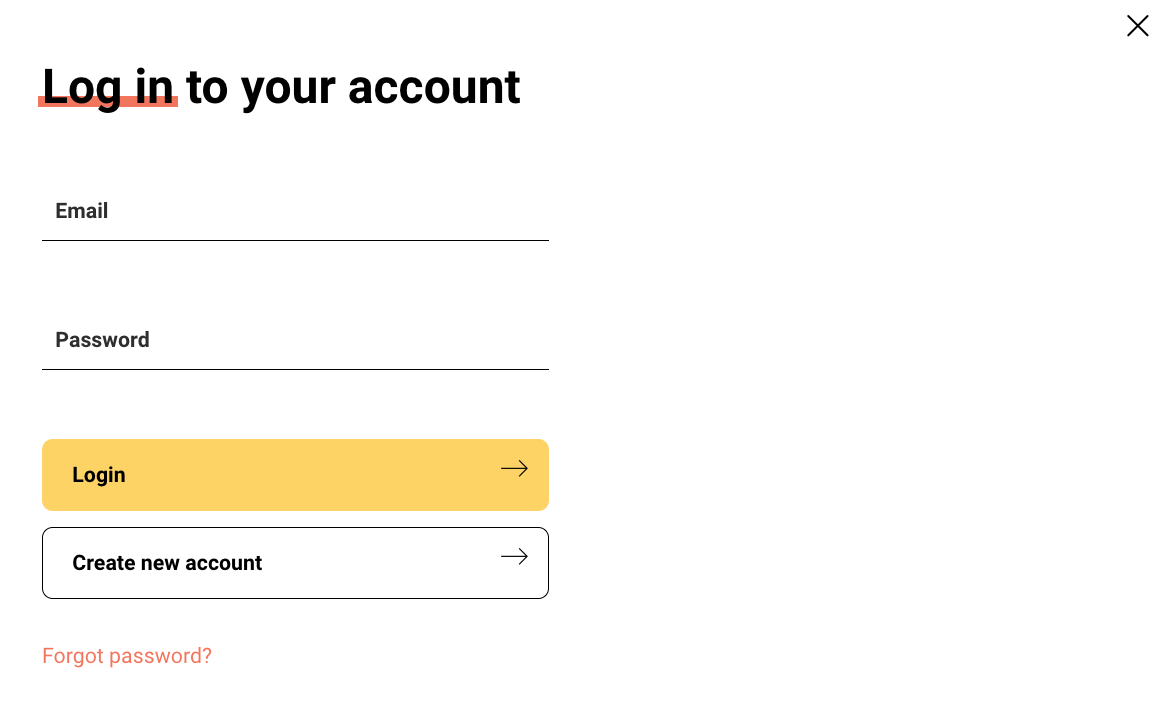
3. After filling in your details, click continue and this will lead you to your account page shown below.
4. Click the content tab at the top. This will lead you to the episodes and podcasts page. Click on Podcasts.
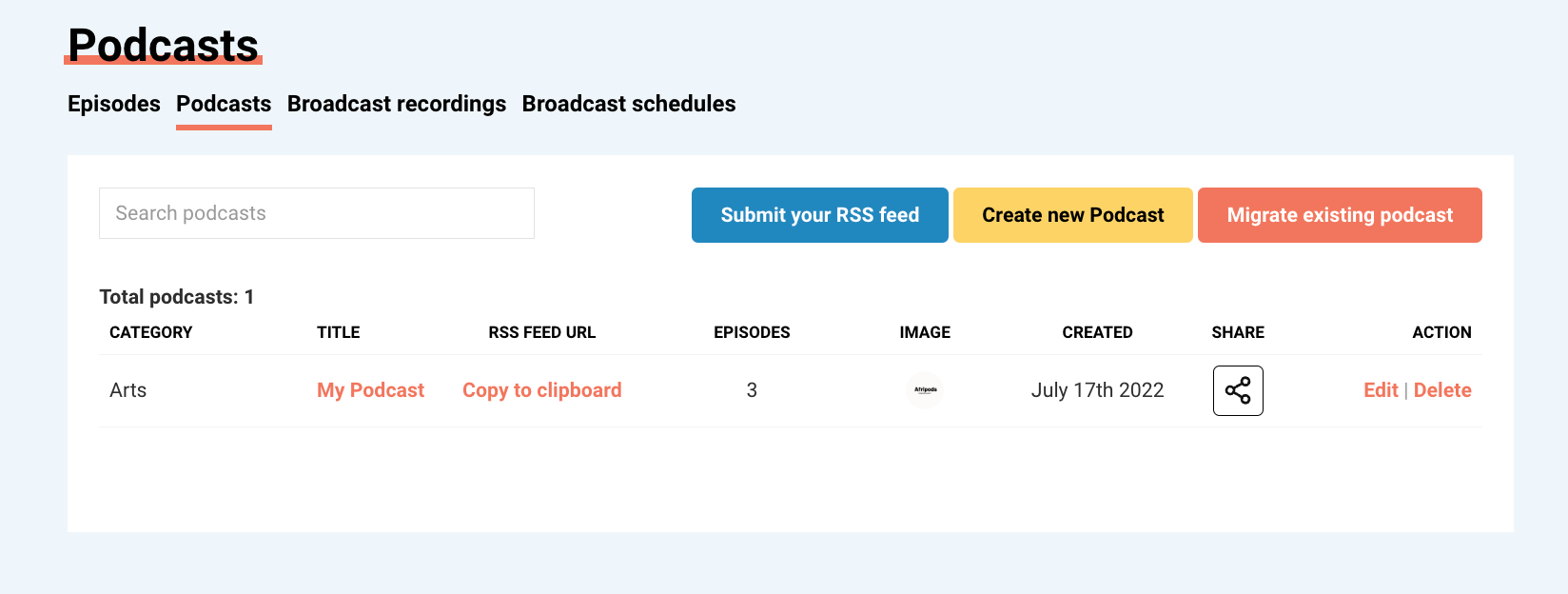
5. The next step will be to locate your Afripods Podcast RSS feed. Next to the podcast that you would like to redistribute to Google Podcasts, click “copy to clipboard” under RSS Feed URL. This will copy your RSS feed URL that will be used in the next steps.
6. Go to https://play.google.com/music/podcasts/publish
7. Login with your Google account and accept the Terms & Conditions
8. Click “Add a Podcast” and paste your Afripods Podcast RSS feed
9. Verify your email and confirm your ownership of the feed
10. Click submit to publish your podcast and wait for approval
How to submit your RSS to Listen Notes
- Go to the log in button (shown in the picture below) and click Login/Register.

2. Input your email and password and click log in.
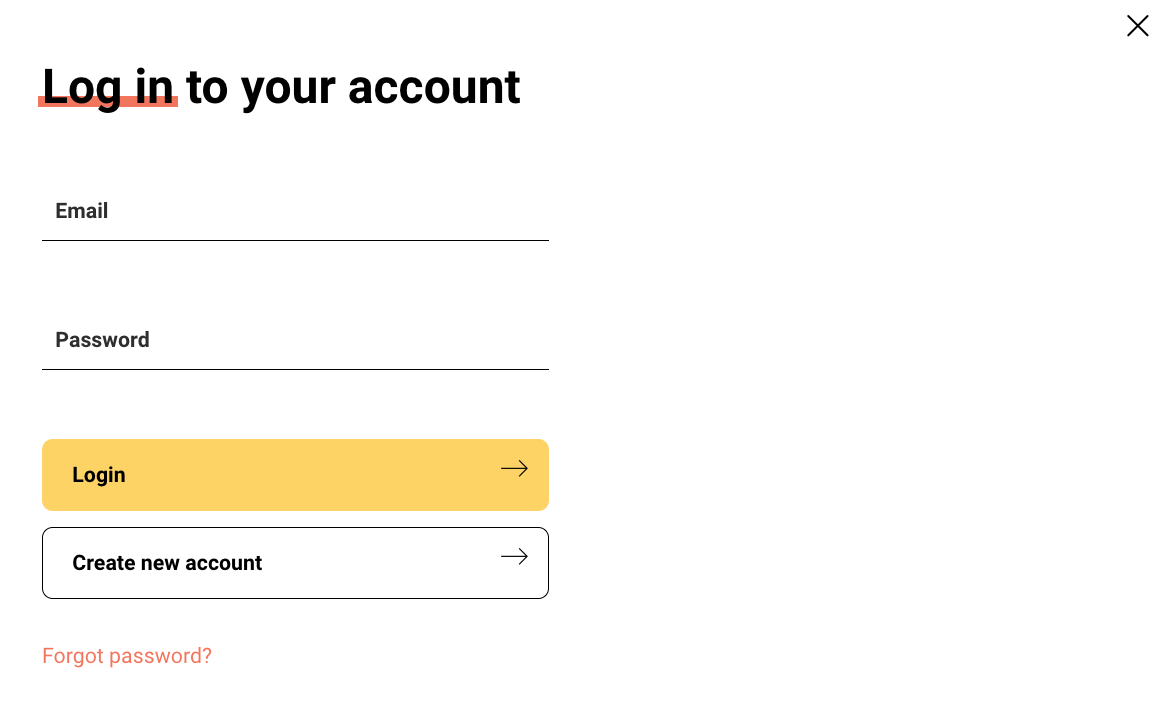
3. After filling in your details, click continue and this will lead you to your account page shown below.
4. Click the content tab at the top. This will lead you to the episodes and podcasts page. Click on Podcasts.
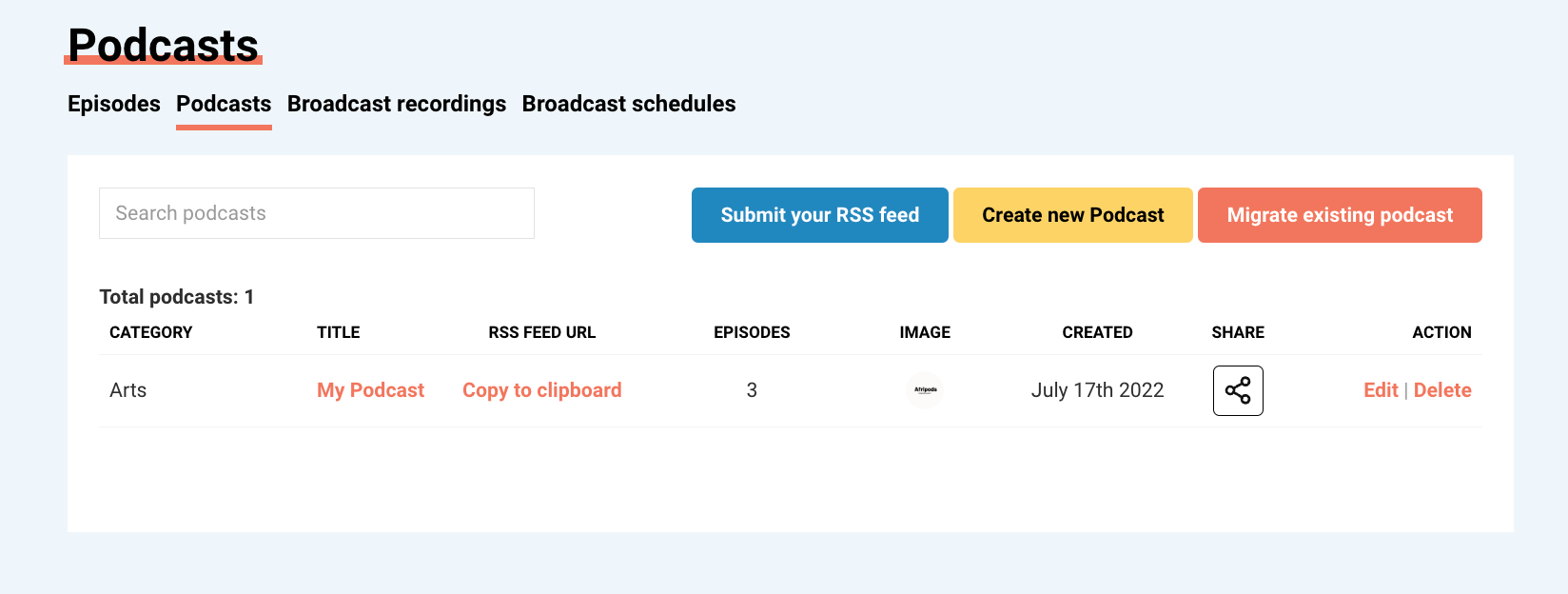
5. The next step will be to locate your Afripods Podcast RSS feed. Next to the podcast that you would like to redistribute to Listennotes, click “copy to clipboard” under RSS Feed URL. This will copy your RSS feed URL that will be used in the next steps.
6. Go to listennotes.com/submit, and paste your Afripods Podcast RSS feed. Your submission will be reviewed within 12 hours — usually in minutes; sometimes in seconds.
7. If you provide an email address there, you’ll get an email notification once your podcast is accepted by listenotes.
How to submit your RSS to Castbox
- Go to the log in button (shown in the picture below) and click Login/Register.

2. Input your email and password and click log in.
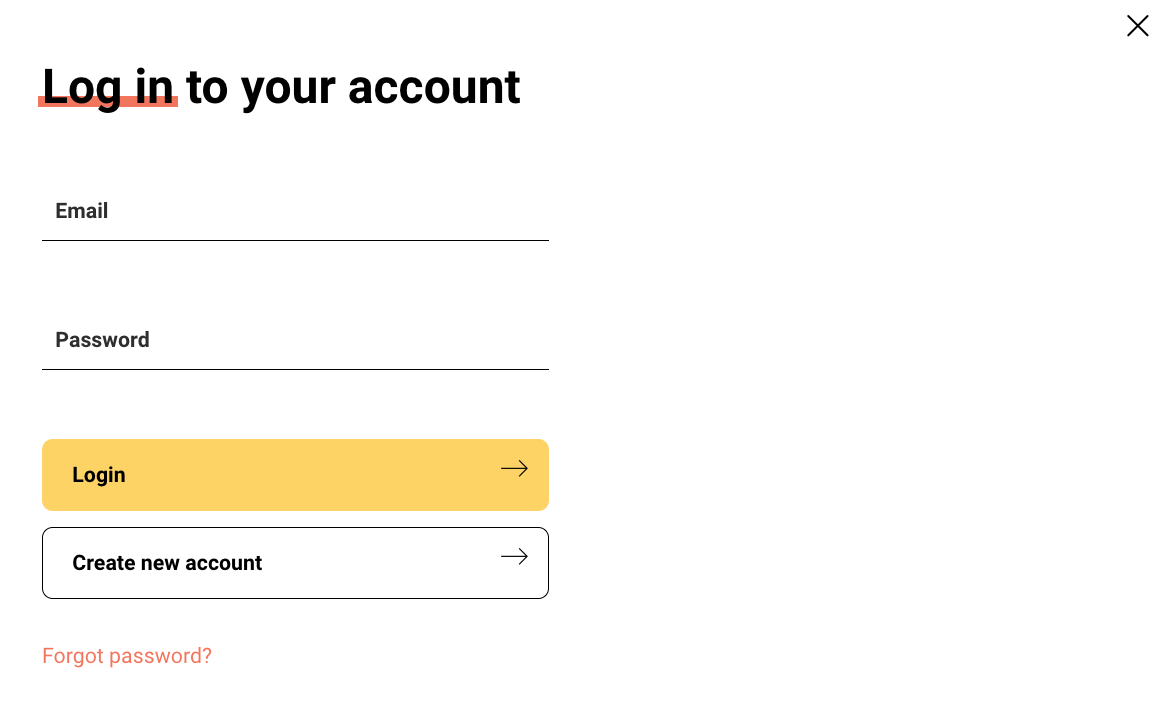
3. After filling in your details, click continue and this will lead you to your account page shown below.
4. Click the content tab at the top. This will lead you to the episodes and podcasts page. Click on Podcasts.
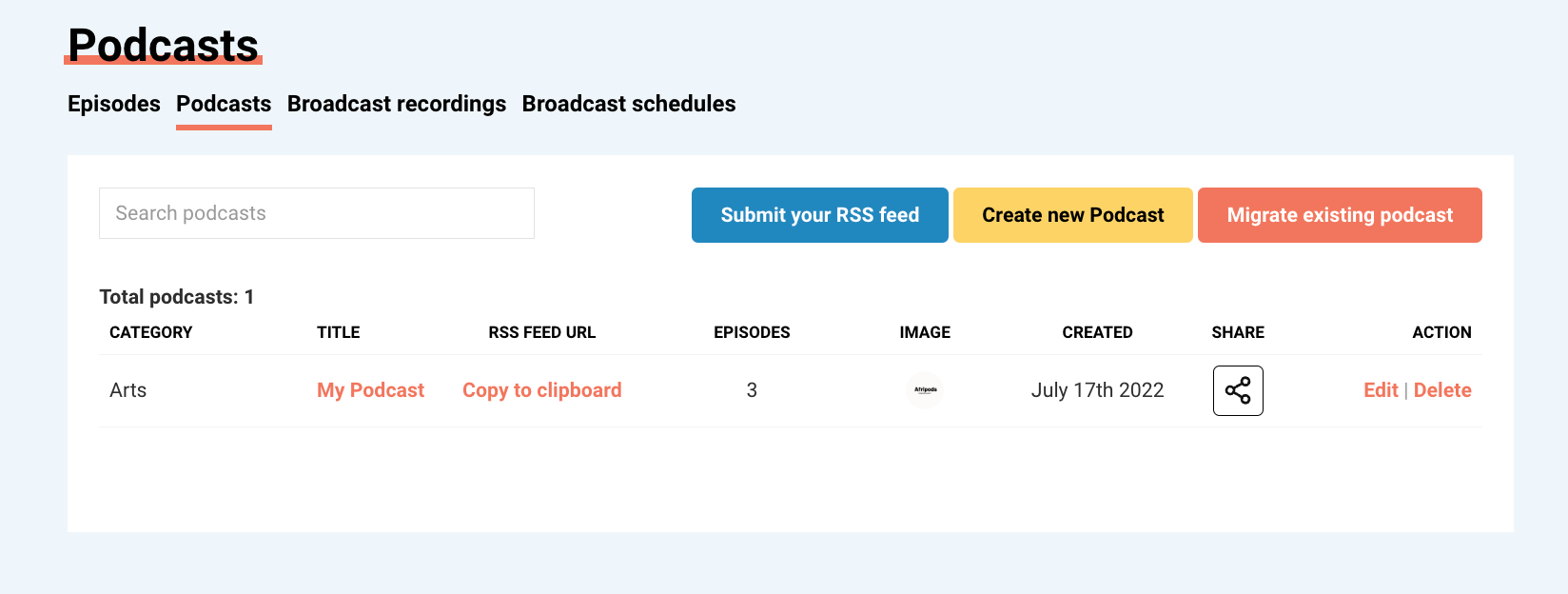
5. The next step will be to locate your Afripods Podcast RSS feed. Next to the podcast that you would like to redistribute to Castbox, click “copy to clipboard” under RSS Feed URL. This will copy your RSS feed URL that will be used in the next steps.
6. Sign in via https://castbox.fm/login?country=gb . If you do not have a Castbox account, you’ll need to register one.
7. Go to Creator Studio. Under the “Channels” tab, click the “Claim Ownership” button. In the pop-up window, paste your Afripods Podcast RSS feed in the upper text field.
8. Paste your email address displayed in your RSS feed and click “Submit”.
9. Castbox will send you an email containing the link for you to claim ownership.
10. Click the link in the email, you will see the basic information of your podcast and a “Confirm” button.
How to submit your RSS to Podbean
- Go to the log in button (shown in the picture below) and click Login/Register.

2. Input your email and password and click log in.
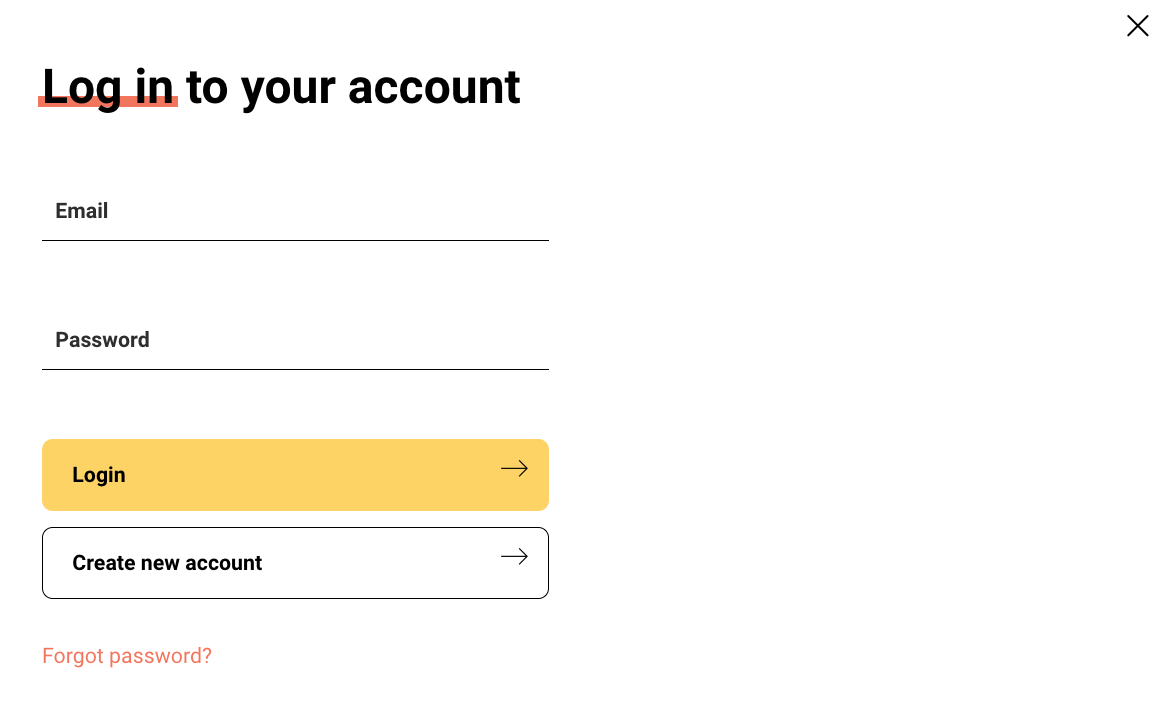
3. After filling in your details, click continue and this will lead you to your account page shown below.
4. Click the content tab at the top. This will lead you to the episodes and podcasts page. Click on Podcasts.
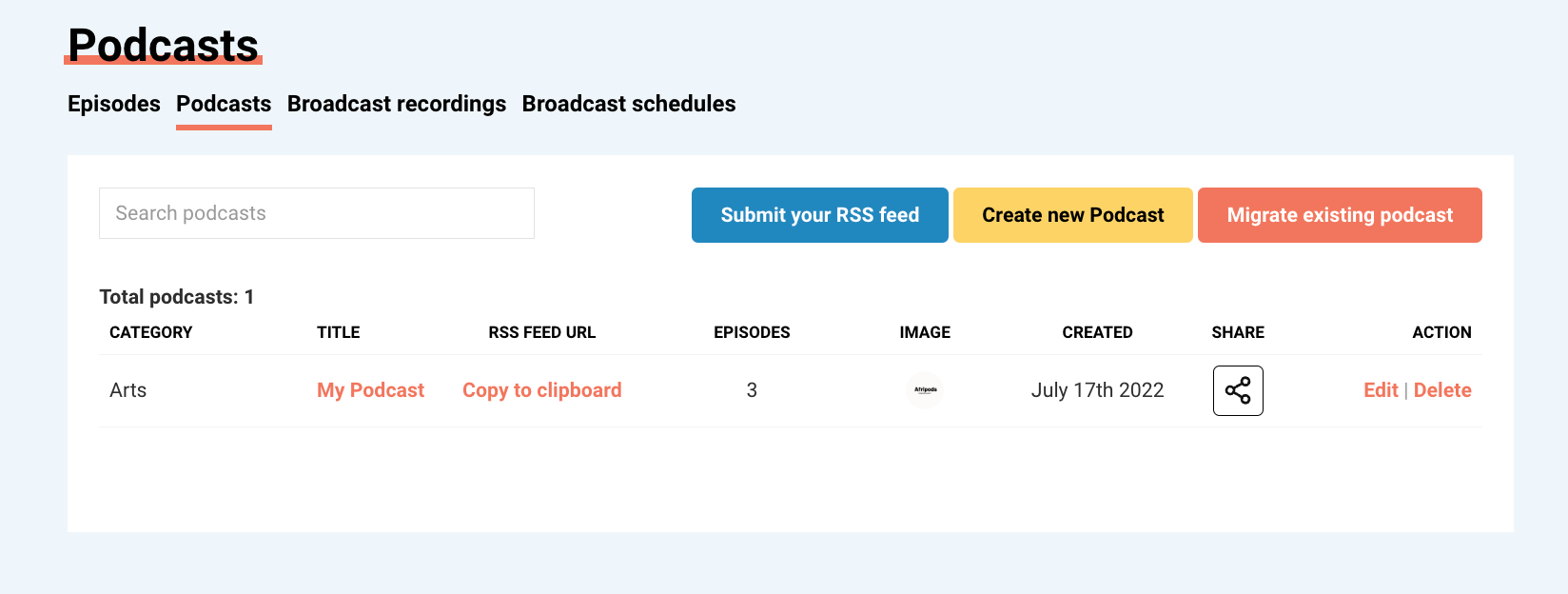
5. The next step will be to locate your Afripods Podcast RSS feed. Next to the podcast that you would like to redistribute to Podbean, click “copy to clipboard” under RSS Feed URL. This will copy your RSS feed URL that will be used in the next steps.
6. Go to http://www.podbean.com. Scroll down to the bottom of the page. Click on “Submit your podcast”.
7. You’ll be directed to the login page. Log into or sign up for a Podbean account (no cost for a free account).
8. Paste your Afripods Podcast RSS feed and click on “Submit”. Follow the steps as instructed.
How to submit your RSS to Amazon Music
- Go to the log in button (shown in the picture below) and click Login/Register.

2. Input your email and password and click log in.
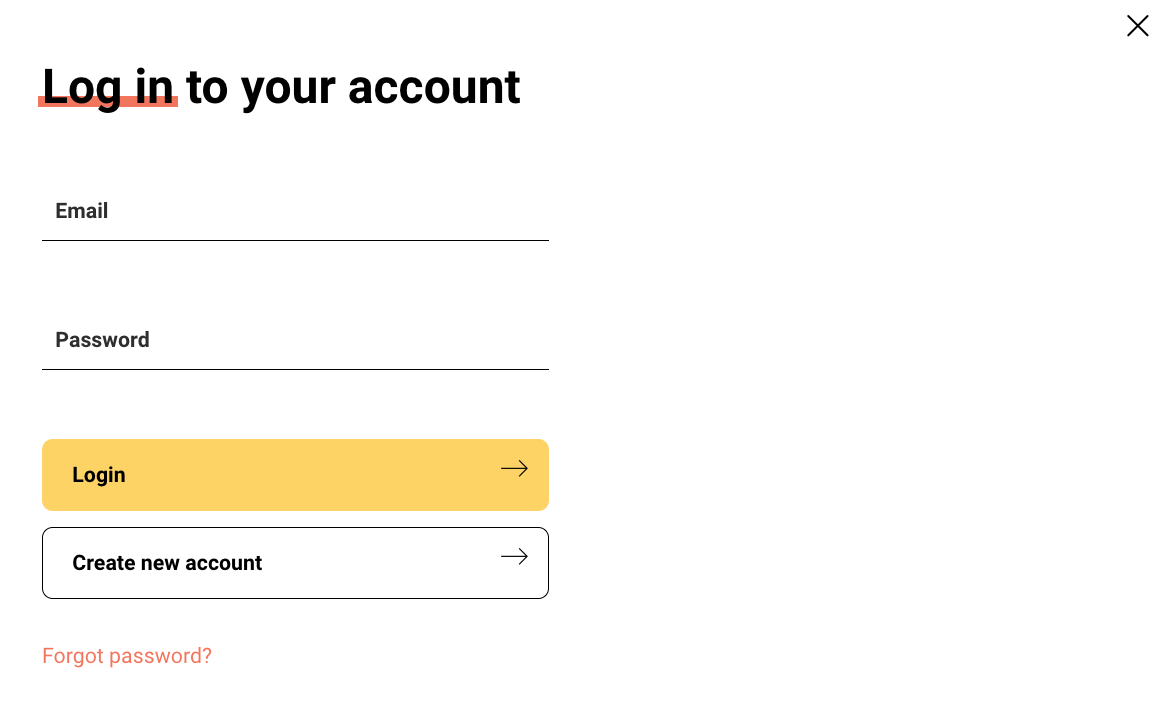
3. After filling in your details, click continue and this will lead you to your account page shown below.
4. Click the content tab at the top. This will lead you to the episodes and podcasts page. Click on Podcasts.
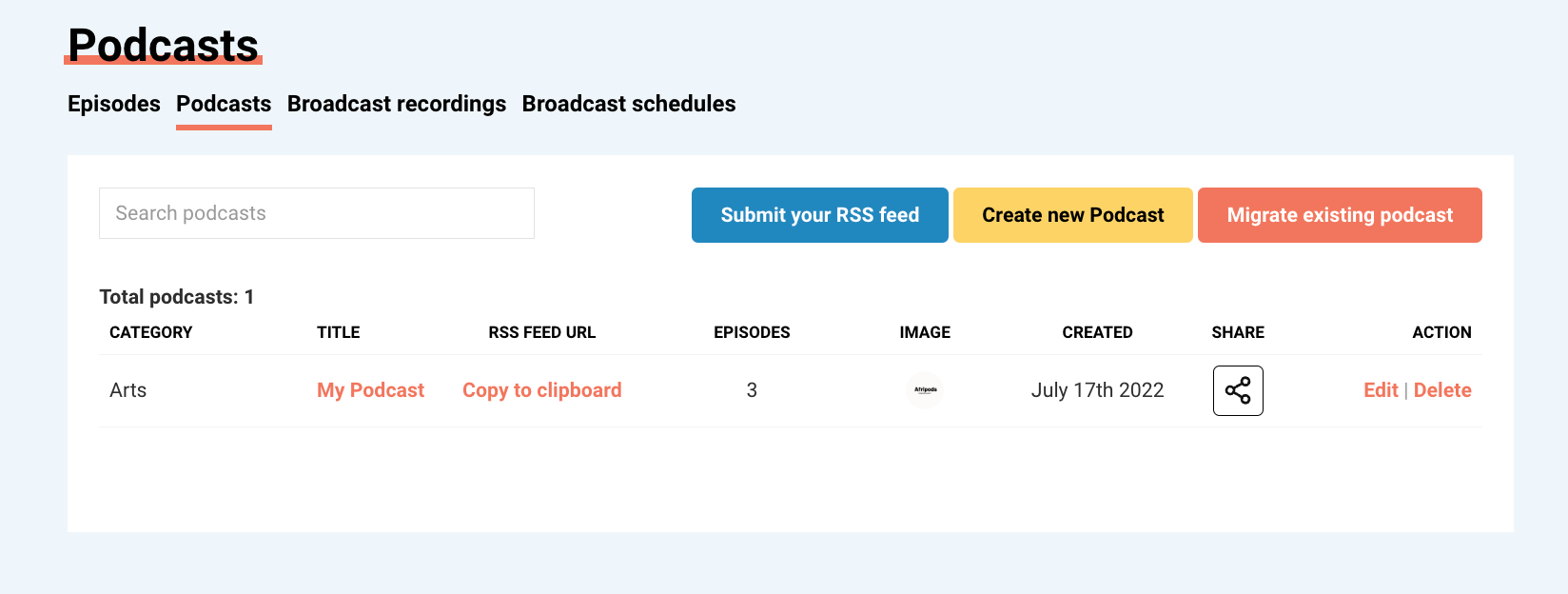
5. The next step will be to locate your Afripods Podcast RSS feed. Next to the podcast that you would like to redistribute to Amazon Music, click “copy to clipboard” under RSS Feed URL. This will copy your RSS feed URL that will be used in the next steps.
6. Visit the Amazon Music submission page on https://podcasters.amazon.com
7. Click Add or Claim your podcast
8. Enter your Afripods Podcast RSS feed.
9. Confirm that this is your podcast. A confirmation email will be sent to you. Confirm the email.
10. Wait for the acceptance. This will usually come within 24 hours.
How to submit your RSS to PlayerFm
- Go to the log in button (shown in the picture below) and click Login/Register.

2. Input your email and password and click log in.
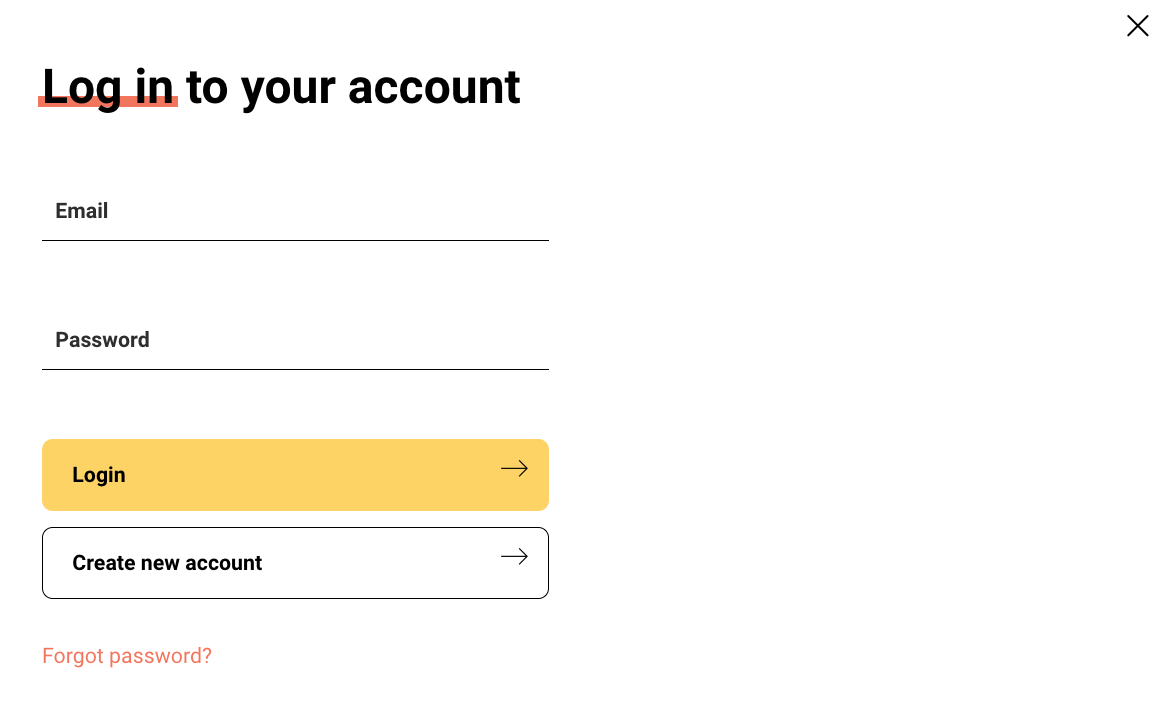
3. After filling in your details, click continue and this will lead you to your account page shown below.
4. Click the content tab at the top. This will lead you to the episodes and podcasts page. Click on Podcasts.
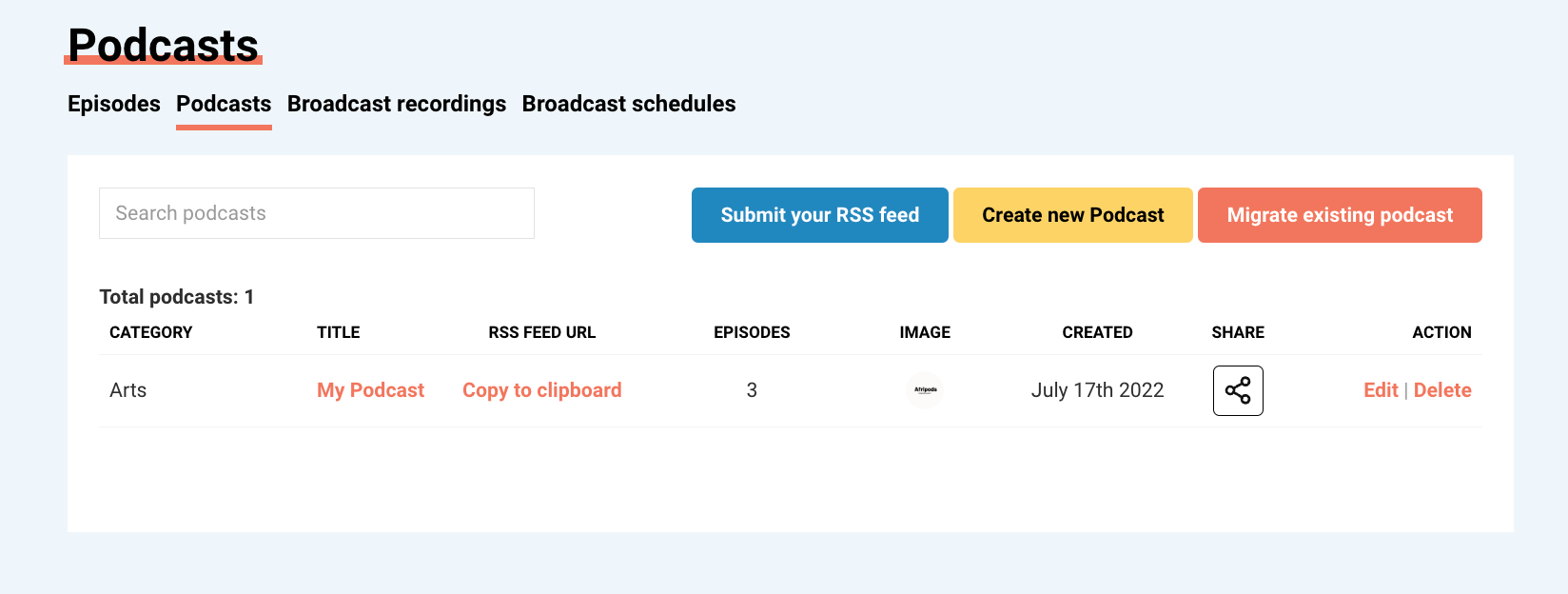
5. The next step will be to locate your Afripods Podcast RSS Feed. Next to the podcast that you would like to redistribute to Player FM, click “copy to clipboard” under RSS Feed URL. This will copy your RSS feed URL that will be used in the next steps.
6. You will need to create an account on Player FM. https://player.fm
7. Once logged in, visit the Feed Importer page, https://player.fm/importer/feed .
8. There you'll be prompted to enter your Afripods Podcast RSS feed.
9. Enter your RSS feed, choose "Public" for your feed type and click the big, green "Import feed" button and you're all set!